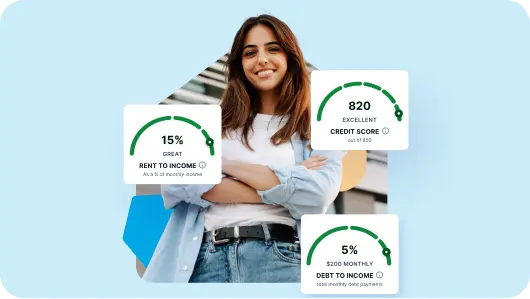SingleKey makes it easy to tailor your pre-screening application to suit your specific rental needs. Just follow these simple steps:
-
Log in to your SingleKey account
Navigate to the Pre-Screen page from your dashboard. -
Click on “Preview Form”
This allows you to see how the form will appear to applicants.

Customize the Form
On the left-hand side of the preview screen, you’ll see a panel where you can:
-
Add or remove questions
-
Edit default questions
-
Rearrange sections to prioritize the information you care about most



Once you’ve made your changes, your custom form will automatically save and be ready to send to prospective tenants.