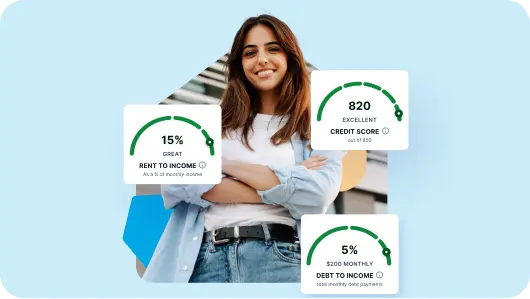With SingleKey, managing tenant details is quick and easy. You can view existing tenant information, add new tenants, or archive records you no longer need—all in one place.
Follow the steps below to view or manage tenant information:
Step-by-Step Guide
Step 1: Log in to your SingleKey account and navigate to “Account Settings.”

Step 2: In the left-hand menu, click on “Tenants.”

Step 3: To add a new tenant, click the blue “New Tenant” button in the top-right corner.

Step 4: Enter the tenant’s name, email address, and phone number, then click “Add” to save.

Step 5: To view or manage an existing tenant’s information, simply click on the tenant’s name from the list.

Step 6: If a tenant is no longer active or associated with a property, you
can archive their information. Click the “Archive” button next to their name to remove them from your active list.